How Faculty Interact with Workday
The new UCF Workday system streamlines and digitizes numerous business processes that once were manual or varied across colleges and divisions. Faculty members will engage with Workday in a number of ways, as noted in the table below.
| What is staying in myUCF? | What is in Workday? |
|---|---|
| Faculty Webcourse Manager (FWM) | Employee Self Service – contact information, payroll options, W-4 withholding elections, view/print pay slips |
| Teaching Online (Faculty) | Manager Self Service – approve and view employees’ time off and time worked and view the manager dashboard |
| GTA Performance Evaluation | Academic Appointment Profile – tenure clock, current appointments, future appointments and appointment history |
| Learning Online (Student) | UCF Training Courses (Workday Training) – enrolling and dropping training courses |
| Grade Change Form | Other Role-Specific Business Processes – procurement, expenses, accounting, recruiting & hiring, grants management and others |
| SPI Counts | |
| View My Teaching Schedule | |
| GPA Estimator | |
| Student Notification System | |
| View My Weekly Schedule |
How to Use Workday – The Basics
Accessing Workday
You can access Workday in three different ways. For each access method, you are required to sign in with your UCF NID and password, as well as complete the Duo Multi-Factor Authentication (MFA).
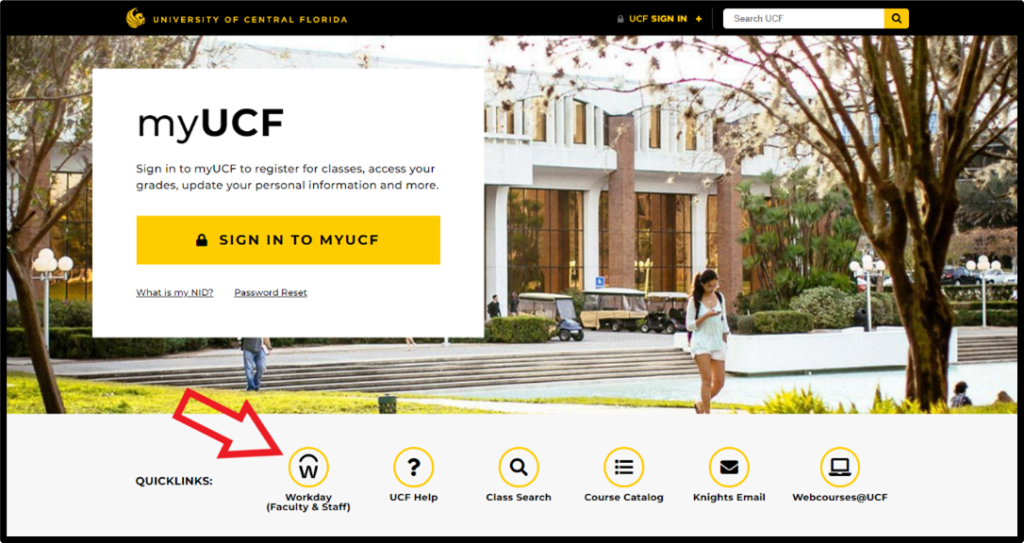
- https://workday.ucf.edu
- Workday Mobile App – Android or iPhone (this app can also be downloaded to any tablet device)
Navigating Workday Help
Workday Help is an in-system application that provides users the opportunity to access learning tools at a self-driven pace. If you encounter any system issues, find any inaccuracies in a Knowledge Article (job aid, video demo, etc.) or require any other assistance you can submit a Workday Help Case.
How to Navigate Workday Help Video: How to Create a Workday Help CaseA knowledge article is a job aid, video demo, workflow and other business processes that provides self-service support and serves as a self-paced training resource. All knowledge articles are currently stored and maintained within our Workday Help Knowledge Base.
Video: How to View Articles in Workday HelpUsing the Workday Search Bar
Workday makes it easy to search for people, tasks, reports and business data using the Search box at the top of the navigation menu on the browser version and mobile app.
Workday Search Overview How to Configure Workday Search ResultsDelegating Tasks
Delegation in Workday is the temporary assignment of another user to act on your behalf to carry out specific activities. Workday allows you to delegate your Workday Inbox or specific tasks from your inbox, or the ability to initiate actions for business processes.
Delegate TasksManaging Personal Settings and Account Preferences
Viewing and Filtering Your Workday Inbox
The Workday inbox is your personal activity stream – containing notifications of tasks, approvals, due dates and other items sent to you as part of your organization’s business processes. You can access your inbox via the browser version or mobile application.
View and Filter Your InboxManaging Workday Notifications and Account Preferences
Workday sends notifications to your Outlook inbox as well as to your Workday inbox. The frequency in which the Outlook notifications are sent can be modified based on your preferences. You can also modify additional account preferences from your Workday account, to select your preferred display language, cadence of push notifications and more.
Notification Preferences Set Up Account PreferencesUse Tools and Navigation
The Workday homepage provides you with quick access to various tasks in Workday. You can learn about all the tools and homepage navigation in this job aid: Use Tools and Navigation.
Understanding Workday Terminology
As you navigate Workday, you may encounter some unfamiliar terminology when completing a business process. There are a number of terminology crosswalks available to help familiarize you with new Workday terms.
Finance Crosswalks
- PeopleSoft Dept/Proj Crosswalk to Workday FDM Values
- Crosswalk of PeopleSoft to Workday Ledger Accounts
- PeopleSoft to Workday Terminology
Hiring Crosswalks
Navigating Your Academic Profile
Review and Sign Faculty Agreements
Workday has converted this otherwise manual paper process of signing Faculty Agreements into a digital process.
Job Aid Video DemoNavigate Academic Appointment Profile
You can view your tenure clock and academic appointment profile via your Workday profile.
Navigate Academic Appointment Profile View Academic ProfileManaging Time
With Workday, there are no more paper LAPERs or paper timesheets. All time off must be reported via the Workday system and all time worked must be approved by managers and supervisors via the Workday system.
Locate Your Place in the Organization
It’s important to determine whether you manage another employee – such as a GTA. If you do, you are required to approve your employees’ time worked and/or time off on a biweekly basis.
Locate Your Place in the OrganizationManage Your Time Off
All exempt employees must request time off via the Workday Time app.
Manage Your Time Off Request Leave of Absence Manage Your Time Off Retroactively Edit Time OffManage Your Team’s Time Off and/or Time Worked
As a manager/supervisor in Workday, you are required to approve your team’s time off and/or time worked.
Manage Team’s Time Off Mass Approve TimeCommon Tasks
View and Print Payslips
Payslips – known as paychecks in PeopleSoft – and additional pay information can be accessed via the homepage of Workday as well as from the Pay application.
View and Print Payslips Manage Payroll OptionsHow to Make Purchases in Workday
Expense Cards are the new P-Cards in Workday, and there is a new workflow for how to make purchases. To learn about the new workflow and the exceptions to the $1,000 Expense Card purchase limit, review this Knowledge Article: How to Make Purchases in Workday
Manage Purchase Orders
Purchases that relate to a Purchase Order (PO) are made with a Procurement Card. Only select individuals have a Procurement Card.
Manage Purchase OrdersPunchout Requisition Creation/Approval
Requisitions enable you to request goods or services on behalf of yourself or other employees. These requisitions can be initiated by you, or by a cost center procurement coordinator.
Punchout Requisition Creation/Approval Create and Manage Purchase RequisitionsCreate Spend Authorizations and Expense Reports
A Spend Authorization is created before an Expense Report to request approval for travel and the expenses associated with travel and cash advances.
Create Spend Authorizations and Expense Reports Change a Spend Authorization Manage Expense Reports and Spend AuthorizationsPI Dashboards
The Principal Investigator (PI) Dashboard includes the following tabs:
- Grant Budget Summary: one line per grant, with funded amounts, expenses to date, and encumbrances.
- Non-Grant – Overhead/Gift/Designation Summary: contains total expenses and spendable balance for designations (overhead, startup, balance) and gifts.
- Award Budget Position: one (or more) grants broken out into budget categories.
- My People: static information about people who work under you.
- Payroll: transactions in your accounts involving pay.
